We provide How To Draw Building online (apkid: ribar.drawingbuilding) in order to run this application in our online Android emulator.
Description:
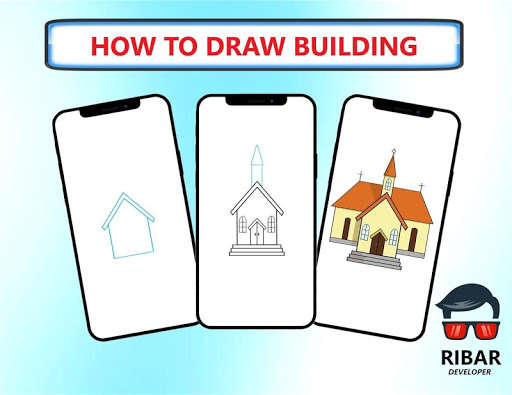
Run this app named How To Draw Building using MyAndroid.
You can do it using our Android online emulator.
How To Draw Building is a simple application that helps you learn to draw various types of building easily through an excellent step-by-step guide and detailed tutorial .
You don't need any experience and skills, just follow the steps!
Grab paper and pencil, choose the building you like, and let's draw!
This application is suitable for all ages both children and adults.
In this application you only need to follow the stage to stride from the beginner level to the master level.
This application is expected to be able to make the pace and progress of learning to draw much better than before.
The 17 building application contains a collection of instructions for drawing :
how to draw bed
how to draw chair
how to draw church
how to draw city
how to draw couch
how to draw door
how to draw cartoon castle
how to draw cartoon house
how to draw eiffel tower
how to draw haunted house
how to draw igloo
how to draw light house
how to draw space needle
how to draw sphinx
how to draw statue of liberty
how to draw table
how to draw throne and many more.
Explain exercise with the best draw easy lessons! Good luck!
Existing features in the application :
Adjust Line Thickness = You can adjust the pencil size to your liking.
Pencil = You can make any line or shape as you wish.
Eraser = You can erase the image with a pencil (Manual).
Select Color = You can choose and adjust the color of the pencil.
Zoom = You can enlarge or reduce the image size as desired.
Move = You can move the image as desired
Delete = Erase the image result with pencil (Automatic)
Save = You can save the picture you want.
Share = You can share the picture you made to social media.
Display Both = Displays images and results in pencil.
Hide Image = Only display results in pencil.
Don't show both = Don't show pictures and results in pencil.
Favorites = You can create shortcuts to your favorite images.
My Work = You can see the results of images that have been created and saved.
Language = This application is in English.
Note & Disclaimer
All content in this application is collected from Google or other applications.
This application is only for fans and does not mean imitating any brand.
So all the contents of this application are suitable for the right owner, if you feel entitled to the content in this application, please contact us via email or write a comment below, we will immediately follow up.
You don't need any experience and skills, just follow the steps!
Grab paper and pencil, choose the building you like, and let's draw!
This application is suitable for all ages both children and adults.
In this application you only need to follow the stage to stride from the beginner level to the master level.
This application is expected to be able to make the pace and progress of learning to draw much better than before.
The 17 building application contains a collection of instructions for drawing :
how to draw bed
how to draw chair
how to draw church
how to draw city
how to draw couch
how to draw door
how to draw cartoon castle
how to draw cartoon house
how to draw eiffel tower
how to draw haunted house
how to draw igloo
how to draw light house
how to draw space needle
how to draw sphinx
how to draw statue of liberty
how to draw table
how to draw throne and many more.
Explain exercise with the best draw easy lessons! Good luck!
Existing features in the application :
Adjust Line Thickness = You can adjust the pencil size to your liking.
Pencil = You can make any line or shape as you wish.
Eraser = You can erase the image with a pencil (Manual).
Select Color = You can choose and adjust the color of the pencil.
Zoom = You can enlarge or reduce the image size as desired.
Move = You can move the image as desired
Delete = Erase the image result with pencil (Automatic)
Save = You can save the picture you want.
Share = You can share the picture you made to social media.
Display Both = Displays images and results in pencil.
Hide Image = Only display results in pencil.
Don't show both = Don't show pictures and results in pencil.
Favorites = You can create shortcuts to your favorite images.
My Work = You can see the results of images that have been created and saved.
Language = This application is in English.
Note & Disclaimer
All content in this application is collected from Google or other applications.
This application is only for fans and does not mean imitating any brand.
So all the contents of this application are suitable for the right owner, if you feel entitled to the content in this application, please contact us via email or write a comment below, we will immediately follow up.
MyAndroid is not a downloader online for How To Draw Building. It only allows to test online How To Draw Building with apkid ribar.drawingbuilding. MyAndroid provides the official Google Play Store to run How To Draw Building online.
©2025. MyAndroid. All Rights Reserved.
By OffiDocs Group OU – Registry code: 1609791 -VAT number: EE102345621.