We provide Maply Mission Planner online (apkid: io.maply.mobile) in order to run this application in our online Android emulator.
Description:
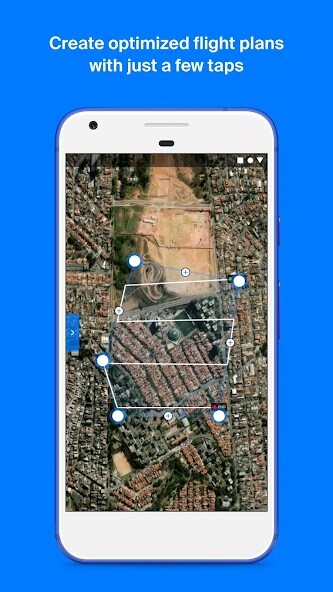
Run this app named Maply Mission Planner using MyAndroid.
You can do it using our Android online emulator.
Create optimized flight plans and capture images in field autonomously, regardless of whether you are a beginner or experienced pilot.
Compatible drones:
Phantom 4
Phantom 4 Advanced
Phantom 4 Pro
Phantom 4 Pro V2.0
Mavic Pro
Mavic Pro Platinum
Mavic 2 Pro
Main features:
Fully automated flight
Flight parameters adjustments: frontal and side image overlap, altitude, resolution (GSD) and flight direction
Off-line base map storage for flights in locations without an internet connection
Real-time monitoring and telemetry
Save and duplicate missions to fly the same area of interest several times
Battery replacement capacity during missions
Possibility to pause and continue missions
Files Outputs from Maply Web Platform:
2D Orthomosaic Maps
Digital Surface Models
3D Models
Point Cloud
Contour Lines
Inspection Images
How It Works :
1.Tap on the + button to create a new mission, tapping on the satellite map the desired area to be mapped and easily adjust the flight parameters
2.
While on the mission screen, connect your drones remote controller to your mobile device with Maply APP opened
3.
As soon as the drone is connected click Ready to fly
4.
Click on the pre-flight checklist button and wait for the preparation and loading of the mission on the drone
5.
Slide the Take off button and the drone will take off and fly to the desired altitude and complete the mission autonomously
6.
After the mission is completed the drone will fly to the home location and land itself
7.
Load images into the web platform - app.maply.io and wait for the images to be processed.
Usage information
Check if you have the latest firmware installed on your drone and if the application is up to date before flying.
Compatible drones:
Phantom 4
Phantom 4 Advanced
Phantom 4 Pro
Phantom 4 Pro V2.0
Mavic Pro
Mavic Pro Platinum
Mavic 2 Pro
Main features:
Fully automated flight
Flight parameters adjustments: frontal and side image overlap, altitude, resolution (GSD) and flight direction
Off-line base map storage for flights in locations without an internet connection
Real-time monitoring and telemetry
Save and duplicate missions to fly the same area of interest several times
Battery replacement capacity during missions
Possibility to pause and continue missions
Files Outputs from Maply Web Platform:
2D Orthomosaic Maps
Digital Surface Models
3D Models
Point Cloud
Contour Lines
Inspection Images
How It Works :
1.Tap on the + button to create a new mission, tapping on the satellite map the desired area to be mapped and easily adjust the flight parameters
2.
While on the mission screen, connect your drones remote controller to your mobile device with Maply APP opened
3.
As soon as the drone is connected click Ready to fly
4.
Click on the pre-flight checklist button and wait for the preparation and loading of the mission on the drone
5.
Slide the Take off button and the drone will take off and fly to the desired altitude and complete the mission autonomously
6.
After the mission is completed the drone will fly to the home location and land itself
7.
Load images into the web platform - app.maply.io and wait for the images to be processed.
Usage information
Check if you have the latest firmware installed on your drone and if the application is up to date before flying.
MyAndroid is not a downloader online for Maply Mission Planner. It only allows to test online Maply Mission Planner with apkid io.maply.mobile. MyAndroid provides the official Google Play Store to run Maply Mission Planner online.
©2025. MyAndroid. All Rights Reserved.
By OffiDocs Group OU – Registry code: 1609791 -VAT number: EE102345621.