We provide Hecate - PC Remote Control online (apkid: hecate.risefall.org) in order to run this application in our online Android emulator.
Description:
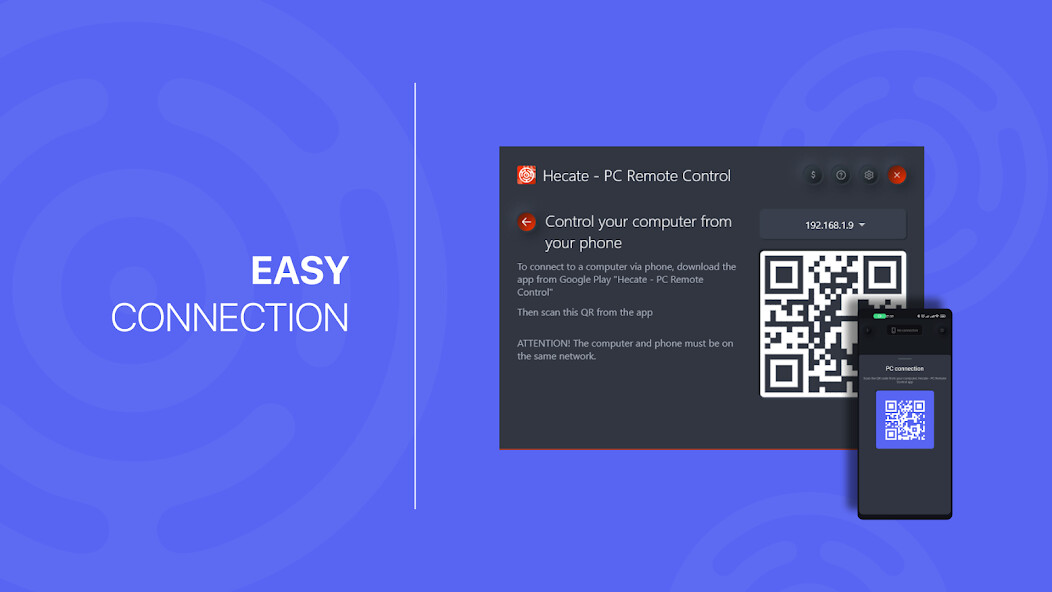
Run this app named Hecate - PC Remote Control using MyAndroid.
You can do it using our Android online emulator.
Hecate - PC Remote Control makes it easy to control your PC from your phone.
Install Hecate - PC Remote Control for your computer from Windows Store:
https: //apps.microsoft.com/store/detail/hecate-pc-remote-control/9MXQTF885MJP?hl=en-en&gl=EN
Let's look at all the possibilities point by point:
Mouse control
- Click the left mouse button (Tap on the touchpad area)
- Click the right mouse button (Tap on the touchpad area with two fingers)
- Mouse wheel up/down (two finger swipe up/down)
Print text from your phone
Click on the keyboard icon and start typing on your phone.
The entered text will be instantly broadcast to the connected computer
Launch applications from the taskbar
You can launch the application on the PC, which is pinned to the taskbar (to the right of the start button), from your phone
Computer volume control
Previous/Next track
Play/Pause
Sending links from phone to computer
From any browser, click on the "Share" icon and select Hecate - PC Remote Control.
The link will immediately open in a browser on your computer.
Send text from phone to computer
Highlight any text, click on the ellipsis, then click on the "Share" icon and select Hecate - PC Remote Control.
The sent text will be copied to your PC's clipboard
Access to the history of sent data on the computer
Connecting multiple devices to a computer
ATTENTION! In order for you to be able to connect to a computer, your phone and PC must be on the same network! For example, the computer is connected to the network via cable / Wi-Fi and the phone is also connected to the same Wi-Fi network
Install Hecate - PC Remote Control for your computer from Windows Store:
https: //apps.microsoft.com/store/detail/hecate-pc-remote-control/9MXQTF885MJP?hl=en-en&gl=EN
Let's look at all the possibilities point by point:
Mouse control
- Click the left mouse button (Tap on the touchpad area)
- Click the right mouse button (Tap on the touchpad area with two fingers)
- Mouse wheel up/down (two finger swipe up/down)
Print text from your phone
Click on the keyboard icon and start typing on your phone.
The entered text will be instantly broadcast to the connected computer
Launch applications from the taskbar
You can launch the application on the PC, which is pinned to the taskbar (to the right of the start button), from your phone
Computer volume control
Previous/Next track
Play/Pause
Sending links from phone to computer
From any browser, click on the "Share" icon and select Hecate - PC Remote Control.
The link will immediately open in a browser on your computer.
Send text from phone to computer
Highlight any text, click on the ellipsis, then click on the "Share" icon and select Hecate - PC Remote Control.
The sent text will be copied to your PC's clipboard
Access to the history of sent data on the computer
Connecting multiple devices to a computer
ATTENTION! In order for you to be able to connect to a computer, your phone and PC must be on the same network! For example, the computer is connected to the network via cable / Wi-Fi and the phone is also connected to the same Wi-Fi network
MyAndroid is not a downloader online for Hecate - PC Remote Control. It only allows to test online Hecate - PC Remote Control with apkid hecate.risefall.org. MyAndroid provides the official Google Play Store to run Hecate - PC Remote Control online.
©2025. MyAndroid. All Rights Reserved.
By OffiDocs Group OU – Registry code: 1609791 -VAT number: EE102345621.