We provide Wireless Sync online (apkid: com.vroxcode.ws) in order to run this application in our online Android emulator.
Description:
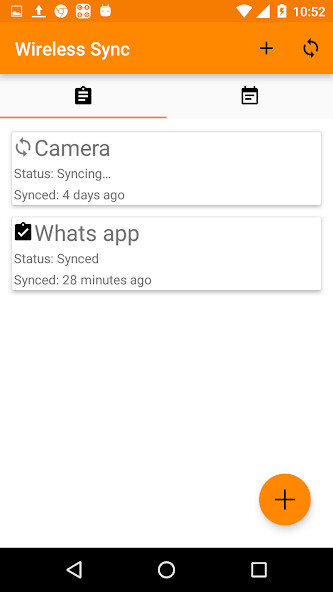
Run this app named Wireless Sync using MyAndroid.
You can do it using our Android online emulator.
Sync files to your computer or NAS.
Sync your photos from your phone to your computer.
No need for any cables.
It runs on your wireless network (Wi-Fi).
Can be used to communicate with a NAS, Windows computer, MAC computer or basically anything that runs a SMB/CIFS server.
SMB/CIFS is the standard Windows file sharing protocol.
Set up a schedule to automatically sync your files periodically.
Features:
- Browse your local network for Network shares.
- Browse local folders.
- Sync files from device to computer.
- Sync files from computer to device.
- Schedule file transfers, e.g.
once a day or once a week.
The scheduling is inexact to save battery.
- Filter on file type.
This will only sync the given file type.
Select file when browsing to set filter.
- Bidirectional / two-way syncing (using two tasks with opposite From/To paths).
- Support for removable devices (e.g removable sd card).
- Delete files older than a given number of days.
- Trigger sync through Tasker or from other app, see https: //gist.github.com/krmkrl/174f9b186a997d59a160dcf5e61933e1
Tips & Tricks:
- If network share cannot be found you can enter the computer name or ip address manually.
Example smb: //192.168.0.4/ or smb: //COMPUTER_NAME/
- For Windows 10, the same username and password used for login should work.
- To sync a single file only, manually enter the complete filename in Filter.
- To directly delete synced files, set "Delete files older than " to 0 days.
Sync your photos from your phone to your computer.
No need for any cables.
It runs on your wireless network (Wi-Fi).
Can be used to communicate with a NAS, Windows computer, MAC computer or basically anything that runs a SMB/CIFS server.
SMB/CIFS is the standard Windows file sharing protocol.
Set up a schedule to automatically sync your files periodically.
Features:
- Browse your local network for Network shares.
- Browse local folders.
- Sync files from device to computer.
- Sync files from computer to device.
- Schedule file transfers, e.g.
once a day or once a week.
The scheduling is inexact to save battery.
- Filter on file type.
This will only sync the given file type.
Select file when browsing to set filter.
- Bidirectional / two-way syncing (using two tasks with opposite From/To paths).
- Support for removable devices (e.g removable sd card).
- Delete files older than a given number of days.
- Trigger sync through Tasker or from other app, see https: //gist.github.com/krmkrl/174f9b186a997d59a160dcf5e61933e1
Tips & Tricks:
- If network share cannot be found you can enter the computer name or ip address manually.
Example smb: //192.168.0.4/ or smb: //COMPUTER_NAME/
- For Windows 10, the same username and password used for login should work.
- To sync a single file only, manually enter the complete filename in Filter.
- To directly delete synced files, set "Delete files older than " to 0 days.
MyAndroid is not a downloader online for Wireless Sync. It only allows to test online Wireless Sync with apkid com.vroxcode.ws. MyAndroid provides the official Google Play Store to run Wireless Sync online.
©2025. MyAndroid. All Rights Reserved.
By OffiDocs Group OU – Registry code: 1609791 -VAT number: EE102345621.
