We provide S-Contact online (apkid: com.totmob.scontact) in order to run this application in our online Android emulator.
Description:
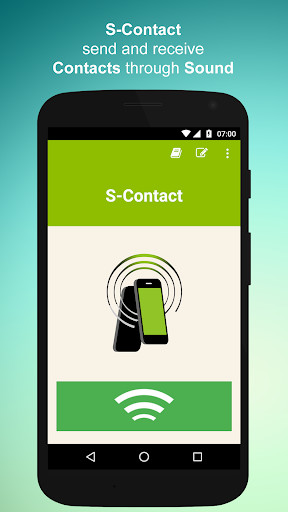
Run this app named S-Contact using MyAndroid.
You can do it using our Android online emulator.
S-Contact exchanges visiting cards between smartphones using sound.
S-Contact is a simple, practical and intuitive mobile application, that exchanges personal and professional contact information between mobile devices.
The S-Contact application is the first application of it`s kind to incorporate NearByte`s revolutionary data transmission using sound.
Once the application is installed, you just have to fill out your S-Contact business card with the information you`d like to share in meetings and events.
To send your S-Contact business card, you activate the application, approach your device to another one and press the SEND button.
The other device also has to be running S-Contact.
The card is sent and received on the S-Contact application itself.
If you wish, you can save the information on the card to the Contacts on your smartphone.
S-Contact is compatible with most smartphones available on the market.
VERY FEW STEPS:
1- Fill out your S-Contact business card within the S-Contact app.
2- To send your S-Contact business card/contact, approach your device to another and press the SEND button.
The other device should should also be running the S-Contact application.
3- Wait for the sound to finish, indicating the end of the transmission.
4 - The information is sent, received and saved on the S-Contact application.
You can also save all the information received in your smartphone`s contacts if you wish.
The S-Contact application uses NearBytes, the most innovative technology of data transmission using sound.
S-Contact is a simple, practical and intuitive mobile application, that exchanges personal and professional contact information between mobile devices.
The S-Contact application is the first application of it`s kind to incorporate NearByte`s revolutionary data transmission using sound.
Once the application is installed, you just have to fill out your S-Contact business card with the information you`d like to share in meetings and events.
To send your S-Contact business card, you activate the application, approach your device to another one and press the SEND button.
The other device also has to be running S-Contact.
The card is sent and received on the S-Contact application itself.
If you wish, you can save the information on the card to the Contacts on your smartphone.
S-Contact is compatible with most smartphones available on the market.
VERY FEW STEPS:
1- Fill out your S-Contact business card within the S-Contact app.
2- To send your S-Contact business card/contact, approach your device to another and press the SEND button.
The other device should should also be running the S-Contact application.
3- Wait for the sound to finish, indicating the end of the transmission.
4 - The information is sent, received and saved on the S-Contact application.
You can also save all the information received in your smartphone`s contacts if you wish.
The S-Contact application uses NearBytes, the most innovative technology of data transmission using sound.
MyAndroid is not a downloader online for S-Contact. It only allows to test online S-Contact with apkid com.totmob.scontact. MyAndroid provides the official Google Play Store to run S-Contact online.
©2025. MyAndroid. All Rights Reserved.
By OffiDocs Group OU – Registry code: 1609791 -VAT number: EE102345621.