We provide KODAK Photo Printer online (apkid: com.prinics.kodak.photoprinter) in order to run this application in our online Android emulator.
Description:
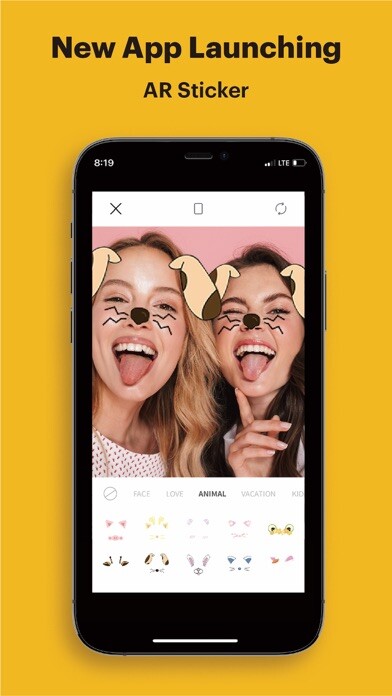
Run this app named KODAK Photo Printer using MyAndroid.
You can do it using our Android online emulator.
The new features including the AR and beauty functions will blow you away! Thanks.
Supported Models :
Kodak 2 inch Printer (P210)
Kodak 2 in 1, 2 inch Camera (C210)
Kodak 3 inch Square Printer (P300)
Kodak 3 inch Square 2 in 1 Camera ( C300)
Kodak 4 inch Dock Printer (PD460)
[How to Use]
1.
Make sure you recharge the printer before you use it.
2.
Make sure the Adapter is connected properly.
3.
Turn on the printer
4.
Go to Bluetooth setting and find the printers MAC address.
The MAC address is placed inside the printers door
If you purchased Dock Printer, dock your smartphone at the pin on top the of the printer or find the MAC address on the downside of the printer to connect the device to the Bluetooth.
5.
Select an image from the Gallery or take a photo with your smartphone.
6.
Once image has been selected, edit the image with your personal preference.
7.
Now press print button located on top of the printer when editing is completed.
8.
When you print for the first time, it may need to update the firmware.
Please follow the instruction shown on the screen of your smartphone.
9.
It will take about a minute to fully print.
Please do not pull the photo until it is completely printed.
Supported Models :
Kodak 2 inch Printer (P210)
Kodak 2 in 1, 2 inch Camera (C210)
Kodak 3 inch Square Printer (P300)
Kodak 3 inch Square 2 in 1 Camera ( C300)
Kodak 4 inch Dock Printer (PD460)
[How to Use]
1.
Make sure you recharge the printer before you use it.
2.
Make sure the Adapter is connected properly.
3.
Turn on the printer
4.
Go to Bluetooth setting and find the printers MAC address.
The MAC address is placed inside the printers door
If you purchased Dock Printer, dock your smartphone at the pin on top the of the printer or find the MAC address on the downside of the printer to connect the device to the Bluetooth.
5.
Select an image from the Gallery or take a photo with your smartphone.
6.
Once image has been selected, edit the image with your personal preference.
7.
Now press print button located on top of the printer when editing is completed.
8.
When you print for the first time, it may need to update the firmware.
Please follow the instruction shown on the screen of your smartphone.
9.
It will take about a minute to fully print.
Please do not pull the photo until it is completely printed.
MyAndroid is not a downloader online for KODAK Photo Printer. It only allows to test online KODAK Photo Printer with apkid com.prinics.kodak.photoprinter. MyAndroid provides the official Google Play Store to run KODAK Photo Printer online.
©2025. MyAndroid. All Rights Reserved.
By OffiDocs Group OU – Registry code: 1609791 -VAT number: EE102345621.