We provide Incoming Call Lock Screen online (apkid: com.incomingcall.androidphonelock) in order to run this application in our online Android emulator.
Description:
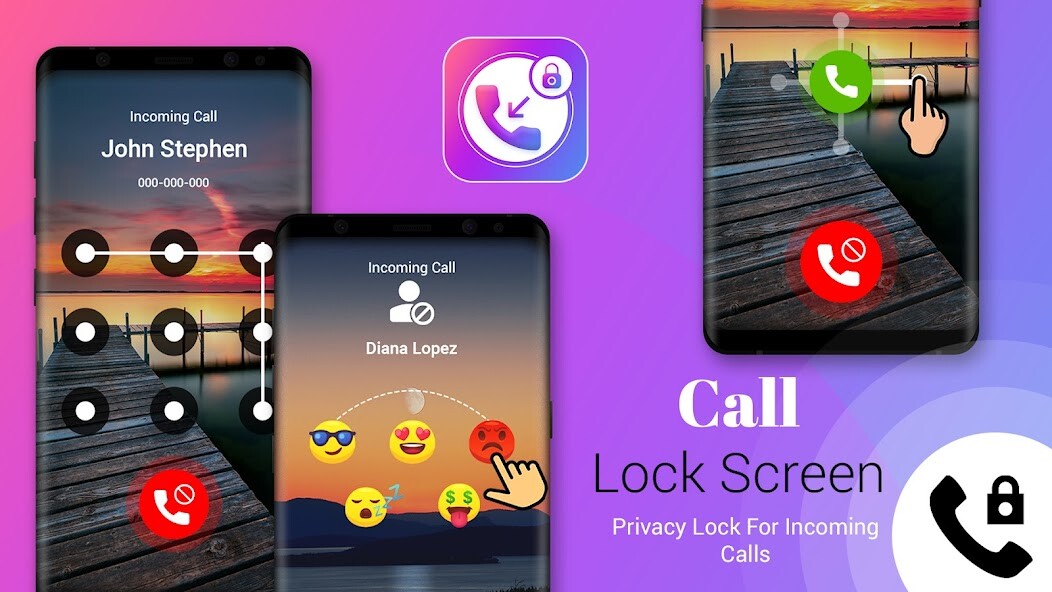
Run this app named Incoming Call Lock Screen using MyAndroid.
You can do it using our Android online emulator.
Secure Incoming Call Lock Screen is the best security app for secure locking incoming calls.
This call pickup lock allows you to add a secure lock on incoming calls.
The incoming call lock security password screen is popups on the incoming call screen to secure incoming call details.
Secure incoming call lock privacy can protect your incoming calls by using the secure password pattern lock or passcode etc.
Feature of Incoming Call Lock
Enable & Disable secure incoming call lock
Different secure incoming lock patterns
Change incoming call lock background wallpaper
Change incoming caller name which shows on the incoming call screen
How to add an incoming call lock screen on incoming calls?
1.
Turn on required permission for incoming calls
2.
Select incoming call screen lock pattern
3.
If you change the wallpaper for a secure incoming call lock screen then select form wallpaper
4.
As per your choice, if you change the incoming caller name on the incoming call screen then select contact number and enter a name then add it
Disclaimer:
- The all required permission is for the auto-deleting call log, etc.
- Secure incoming call screen is not collecting any type of user contact number or other contact detail.
This call pickup lock allows you to add a secure lock on incoming calls.
The incoming call lock security password screen is popups on the incoming call screen to secure incoming call details.
Secure incoming call lock privacy can protect your incoming calls by using the secure password pattern lock or passcode etc.
Feature of Incoming Call Lock
Enable & Disable secure incoming call lock
Different secure incoming lock patterns
Change incoming call lock background wallpaper
Change incoming caller name which shows on the incoming call screen
How to add an incoming call lock screen on incoming calls?
1.
Turn on required permission for incoming calls
2.
Select incoming call screen lock pattern
3.
If you change the wallpaper for a secure incoming call lock screen then select form wallpaper
4.
As per your choice, if you change the incoming caller name on the incoming call screen then select contact number and enter a name then add it
Disclaimer:
- The all required permission is for the auto-deleting call log, etc.
- Secure incoming call screen is not collecting any type of user contact number or other contact detail.
MyAndroid is not a downloader online for Incoming Call Lock Screen. It only allows to test online Incoming Call Lock Screen with apkid com.incomingcall.androidphonelock. MyAndroid provides the official Google Play Store to run Incoming Call Lock Screen online.
©2025. MyAndroid. All Rights Reserved.
By OffiDocs Group OU – Registry code: 1609791 -VAT number: EE102345621.