We provide Google Family Link online (apkid: com.google.android.apps.kids.familylink) in order to run this application in our online Android emulator.
Description:
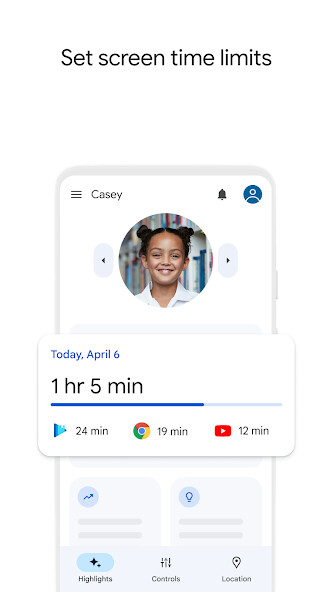
Run this app named Google Family Link using MyAndroid.
You can do it using our Android online emulator.
Google Family Link is a parental controls app that helps you keep your family safer online.
We know that every familys relationship with technology is unique, so we designed tools like Family Link that give you the flexibility to choose the right balance for your family, and help them create healthy digital habits.
Family Links easy to use tools allow you to understand how your child is spending time on their device, see their device location, manage privacy settings, and more.
With Family Link, you can:
Establish Digital Ground Rules
Set screen time limits Family Link lets you set downtime for your childs device and time limits for apps, so you can help them find a healthy balance.
Guide them to age-appropriate content Approve or block apps your child wants to download.
Family Link also allows you to choose the right YouTube experience for your child: a supervised experience on YouTube, or YouTube Kids.
Manage and secure your childs account
Protect their privacy Permissions management in Family Link allow you to make meaningful choices about your childs data.
View and manage permissions for websites and extensions accessed through Chrome as well as apps downloaded on your childs device.
Secure their account Family Link gives you access to manage your child's account and data settings.
As a parent, you can help change or reset your childs password if they forget it, edit their personal information or even delete their account if you feel necessary.
Stay connected on the go
See where they are Its helpful to be able to find your family when theyre on the go.
With Family Link, you can locate your children on one map, as long as theyre carrying their device.
Get notifications and alerts Family Link delivers critical notifications including when your child arrives or leaves a certain location.
You can also ring devices and view the devices remaining battery life.
Important Information
Family Links tools vary depending on your childs device.
See a list of compatible devices at https: //families.google/familylink/device-compatibility/
While Family Link helps you manage your child's purchases and downloads from Google Play, they will not need approval to install app updates (including updates that expand permissions), apps you have previously approved, or apps that have been shared in Family Library.
In addition, purchase approvals will apply only when your child makes a purchase through Google Plays billing system and will not apply to purchases made through alternate billing systems.
Parents should regularly review their childs installed apps and app permissions in Family Link.
You should carefully review the apps on your childs supervised device and disable those you dont want them to use.
Note that you may not be able to disable some pre-installed apps such as Play, Google, etc.
To see the location of your child or teens device, the device must be powered on, recently active, and connected to the internet through data or wifi.
Family Link parental controls are only available for supervised Google accounts.
With supervised Google Accounts, children get access to Google products like Search, Chrome, and Gmail, and parents can set up basic digital ground rules to supervise them.
While Family Link provides tools to manage your childs online experience and keep them safer online, it does not make the internet safe.
Family Link can not determine the content on the internet, but it can give parents the opportunity to make decisions about how their child spends time on their device, and determine what path to online safety looks best for your family.
We know that every familys relationship with technology is unique, so we designed tools like Family Link that give you the flexibility to choose the right balance for your family, and help them create healthy digital habits.
Family Links easy to use tools allow you to understand how your child is spending time on their device, see their device location, manage privacy settings, and more.
With Family Link, you can:
Establish Digital Ground Rules
Set screen time limits Family Link lets you set downtime for your childs device and time limits for apps, so you can help them find a healthy balance.
Guide them to age-appropriate content Approve or block apps your child wants to download.
Family Link also allows you to choose the right YouTube experience for your child: a supervised experience on YouTube, or YouTube Kids.
Manage and secure your childs account
Protect their privacy Permissions management in Family Link allow you to make meaningful choices about your childs data.
View and manage permissions for websites and extensions accessed through Chrome as well as apps downloaded on your childs device.
Secure their account Family Link gives you access to manage your child's account and data settings.
As a parent, you can help change or reset your childs password if they forget it, edit their personal information or even delete their account if you feel necessary.
Stay connected on the go
See where they are Its helpful to be able to find your family when theyre on the go.
With Family Link, you can locate your children on one map, as long as theyre carrying their device.
Get notifications and alerts Family Link delivers critical notifications including when your child arrives or leaves a certain location.
You can also ring devices and view the devices remaining battery life.
Important Information
Family Links tools vary depending on your childs device.
See a list of compatible devices at https: //families.google/familylink/device-compatibility/
While Family Link helps you manage your child's purchases and downloads from Google Play, they will not need approval to install app updates (including updates that expand permissions), apps you have previously approved, or apps that have been shared in Family Library.
In addition, purchase approvals will apply only when your child makes a purchase through Google Plays billing system and will not apply to purchases made through alternate billing systems.
Parents should regularly review their childs installed apps and app permissions in Family Link.
You should carefully review the apps on your childs supervised device and disable those you dont want them to use.
Note that you may not be able to disable some pre-installed apps such as Play, Google, etc.
To see the location of your child or teens device, the device must be powered on, recently active, and connected to the internet through data or wifi.
Family Link parental controls are only available for supervised Google accounts.
With supervised Google Accounts, children get access to Google products like Search, Chrome, and Gmail, and parents can set up basic digital ground rules to supervise them.
While Family Link provides tools to manage your childs online experience and keep them safer online, it does not make the internet safe.
Family Link can not determine the content on the internet, but it can give parents the opportunity to make decisions about how their child spends time on their device, and determine what path to online safety looks best for your family.
MyAndroid is not a downloader online for Google Family Link. It only allows to test online Google Family Link with apkid com.google.android.apps.kids.familylink. MyAndroid provides the official Google Play Store to run Google Family Link online.
©2025. MyAndroid. All Rights Reserved.
By OffiDocs Group OU – Registry code: 1609791 -VAT number: EE102345621.
