We provide RCA TV Control online (apkid: com.fathasmarttvremote.rcarokutvremotecontrol) in order to run this application in our online Android emulator.
Description:
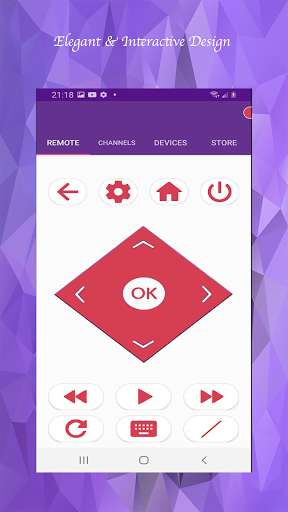
Run this app named RCA TV Control using MyAndroid.
You can do it using our Android online emulator.
RCA TV Remote will always be in your pocket with you, where ever you go, imagine if you were going to a friends home for a Movie and your friend broke his remote.
This Remote for RCA TV will help you get connected with your RCA TV or Roku Media Players.
The best part of this remote is the multifunctionality.
Multi-Function:
-\tRCA TV Remote supports Both Infrared Control and Wi-Fi Control as well.
-\tBoth IR and Wi-Fi connectivity can be used depending upon user choice.
-\tTo Connect Using Wi-Fi, your Roku TV / Roku Device must be on the same network as your Android Phone.
-\tThis Remote Control also contains Screen Mirroring Option.
Varity of Models:
-\tThere are 16 IR Remotes available in this RCA TV Remote.
-\tTry to Confirm All Buttons once you confirm the Working Remote
How Does Roku Remote for Wi-Fi Work?
-\tOnce your Phone and Your Roku TV / Roku Device are connected to the Wi-Fi Network then Select Roku Wi-Fi from the Main Menu
-\tWait for Search till Your Roku TV Appears in the List.
-\tSelect Your Roku and Remote will appear.
-\tEnjoy and start using it.
How Does RCA TV Remote for IR Work?
-\tOnce you Tap on RCA TV Remote from the Main Menu.
-\tRemote will open, Press Power Button and wait for TV to respond.
-\tIf your TV responds then Select Yes and start using remote and enjoy.
-\tIf your TV does not responds then Select No and Try next Remote.
How Does Screen Mirroring Work?
-\tYour Android Phone and Android TV must be on the same network.
-\tOnce you Tap on Screen Mirroring, Select your Android TV from the List.
-\tStart viewing your Mobile Screen on Android TV.
Disclaimer:
-\tThis is not Official Remote Control of any Brand mentioned.
Function:
-\tChannels Display on Device
-\tPower ON/OFF
-\tVolume Up/Down
-\tChannel Up/Down
-\tNavigation Controls
-\tMedia Player
-\tKeyboard
-\tSettings
-\tSaved Paired Devices
Elegant Design:
-\tThe Elegant Design of this remote and easy thumb approach to the Navigations make the functionality so easy that always want RCA TV Remote to be in your Pocket
Use as an Alternate:
-\tWhen your RCA TV Remote is eaten by Pets start using this Remote Control.
-\tWhen your Remote Batteries are drained then start using RCA TV Remote.
-\tSiblings has Fight on Remote, you will have yours with you all the time.
Need Help with Connecting:
-\tYou are not able to find your matched IR remote, check if your Phone Supports Infrared Blaster
-\tYou are not able to connect with your Roku via Wi-Fi then make sure your phone and your Roku Device is connected to the same Wi-Fi network.
-\tEmail us if you have any issue in connecting, reach us at [email protected]
This Remote for RCA TV will help you get connected with your RCA TV or Roku Media Players.
The best part of this remote is the multifunctionality.
Multi-Function:
-\tRCA TV Remote supports Both Infrared Control and Wi-Fi Control as well.
-\tBoth IR and Wi-Fi connectivity can be used depending upon user choice.
-\tTo Connect Using Wi-Fi, your Roku TV / Roku Device must be on the same network as your Android Phone.
-\tThis Remote Control also contains Screen Mirroring Option.
Varity of Models:
-\tThere are 16 IR Remotes available in this RCA TV Remote.
-\tTry to Confirm All Buttons once you confirm the Working Remote
How Does Roku Remote for Wi-Fi Work?
-\tOnce your Phone and Your Roku TV / Roku Device are connected to the Wi-Fi Network then Select Roku Wi-Fi from the Main Menu
-\tWait for Search till Your Roku TV Appears in the List.
-\tSelect Your Roku and Remote will appear.
-\tEnjoy and start using it.
How Does RCA TV Remote for IR Work?
-\tOnce you Tap on RCA TV Remote from the Main Menu.
-\tRemote will open, Press Power Button and wait for TV to respond.
-\tIf your TV responds then Select Yes and start using remote and enjoy.
-\tIf your TV does not responds then Select No and Try next Remote.
How Does Screen Mirroring Work?
-\tYour Android Phone and Android TV must be on the same network.
-\tOnce you Tap on Screen Mirroring, Select your Android TV from the List.
-\tStart viewing your Mobile Screen on Android TV.
Disclaimer:
-\tThis is not Official Remote Control of any Brand mentioned.
Function:
-\tChannels Display on Device
-\tPower ON/OFF
-\tVolume Up/Down
-\tChannel Up/Down
-\tNavigation Controls
-\tMedia Player
-\tKeyboard
-\tSettings
-\tSaved Paired Devices
Elegant Design:
-\tThe Elegant Design of this remote and easy thumb approach to the Navigations make the functionality so easy that always want RCA TV Remote to be in your Pocket
Use as an Alternate:
-\tWhen your RCA TV Remote is eaten by Pets start using this Remote Control.
-\tWhen your Remote Batteries are drained then start using RCA TV Remote.
-\tSiblings has Fight on Remote, you will have yours with you all the time.
Need Help with Connecting:
-\tYou are not able to find your matched IR remote, check if your Phone Supports Infrared Blaster
-\tYou are not able to connect with your Roku via Wi-Fi then make sure your phone and your Roku Device is connected to the same Wi-Fi network.
-\tEmail us if you have any issue in connecting, reach us at [email protected]
MyAndroid is not a downloader online for RCA TV Control. It only allows to test online RCA TV Control with apkid com.fathasmarttvremote.rcarokutvremotecontrol. MyAndroid provides the official Google Play Store to run RCA TV Control online.
©2025. MyAndroid. All Rights Reserved.
By OffiDocs Group OU – Registry code: 1609791 -VAT number: EE102345621.