We provide Rotation Control online (apkid: com.cast4tv.rotation.control) in order to run this application in our online Android emulator.
Description:
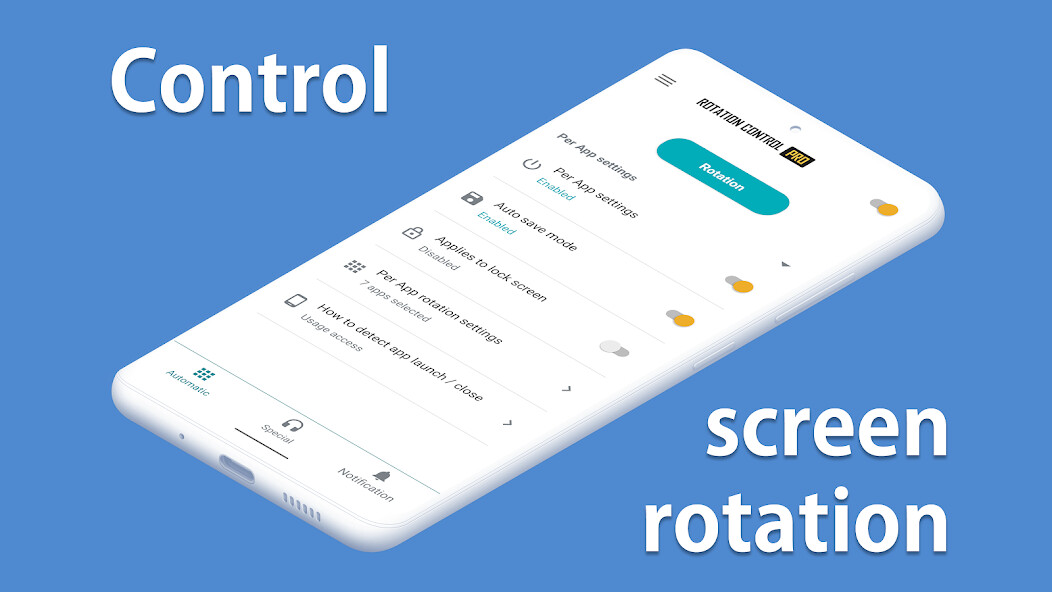
Run this app named Rotation Control using MyAndroid.
You can do it using our Android online emulator.
* Why need control rotation?
I want to watch movie in the bed, but the screen may rotate because I didn't hold the phone vertically.
I want to use the phone in the dock vertically, but the charging port will be blocked and cannot be charged.
So, I want to control screen to fix a fit orientation.
* How to control rotation?
Using the Control Rotation app, You can control screen orientation easily.
* What is the Control Rotation app?
There are following rotation modes in the Control Rotation app.
- Auto Rotation: screen rotation is determined by a physical orientation sensor.
- Manual Rotation: screen orientation is determined by a user control.
1.
Portrait: the screen is in a portrait orientation.
2.
Portrait (Reverse): the screen is in a portrait orientation; the opposite direction from normal portrait.
3.
Landscape: the screen is in a landscape orientation.
4.
Landscape (Reverse): the screen is in a landscape orientation; the opposite direction from normal landscape.
* Can the App control any application rotation?
No.
The App can only control application with the multi-orientation.
I want to watch movie in the bed, but the screen may rotate because I didn't hold the phone vertically.
I want to use the phone in the dock vertically, but the charging port will be blocked and cannot be charged.
So, I want to control screen to fix a fit orientation.
* How to control rotation?
Using the Control Rotation app, You can control screen orientation easily.
* What is the Control Rotation app?
There are following rotation modes in the Control Rotation app.
- Auto Rotation: screen rotation is determined by a physical orientation sensor.
- Manual Rotation: screen orientation is determined by a user control.
1.
Portrait: the screen is in a portrait orientation.
2.
Portrait (Reverse): the screen is in a portrait orientation; the opposite direction from normal portrait.
3.
Landscape: the screen is in a landscape orientation.
4.
Landscape (Reverse): the screen is in a landscape orientation; the opposite direction from normal landscape.
* Can the App control any application rotation?
No.
The App can only control application with the multi-orientation.
MyAndroid is not a downloader online for Rotation Control. It only allows to test online Rotation Control with apkid com.cast4tv.rotation.control. MyAndroid provides the official Google Play Store to run Rotation Control online.
©2025. MyAndroid. All Rights Reserved.
By OffiDocs Group OU – Registry code: 1609791 -VAT number: EE102345621.