We provide Maverick - Boosting Video Production online (apkid: com.bzowl.maverick) in order to run this application in our online Android emulator.
Description:
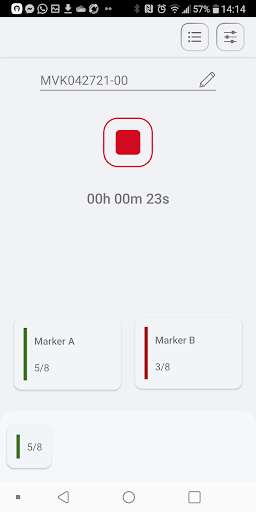
Run this app named Maverick - Boosting Video Production using MyAndroid.
You can do it using our Android online emulator.
Boost your Video production with Maverick - a system that makes editing quicker and more precise.
Maverick is a stand alone system that uses real time marking (while shooting) in order to (almost) eliminate the need for browsing through all the recorded Video footage.
It also opens a new (but much needed) communication channel between the set / field crew and the post production team - just talk to the mic and your voice note will be delivered.
Those of us who create a lot of footage know that most of it doesnt make the final cut.
Material screening is probably the most consuming phase of editing (Cost, Burnout, Production time.).
Editing should be a stress-free and creative process.
This is where Maverick comes in.
Using Maverick with Adobe Premiere Pro*
How to use Maverick in 3 simple steps:
1.
Record and mark
While you shoot a video, mark the interesting moment using the Maverick app.
Simply record audio with Maverick and press the buttons (on the app screen or on a bluetooth remote) whenever there is an important moment.
Once you're done, share the Maverick recordings with the post production team.
2.
Import and align your tracks
Sync your raw footage and Maverick's recordings (.mp3) as you usually do (using Adobe Premiere Pro, Red Giant's PluralEyes, etc').
The markers appear on the Mavericks audio track.
3.
(Optional) Copy the markers to your sequence using the Maverick Plugin
Markers in Premiere are used best when they are on the sequence rather than on the tracks.
You may use the Maverick plug-in to copy the markers from the mp3 tracks to the sequence.
Simply download and install the Maverick Premiere plugin and choose the sequence you want to apply it to.
For more details go to http: //www.bz-owl.com/downloads .
*These steps are for Adobe Premiere Pro only.
If youre using a different editing platform, please contact us for details on available solutions.
Properties
Standalone (not connected to the camera).
One-click operation.
Universal (works with all cameras).
Supports common Bluetooth camera remote control.
Who can benefit from Maverick?
Video production (movies, TV, etc.)
Content creators: YouTube videos.
Family and personal Video (School shows and sports tournaments, family events, etc.).
Professional videographers.
Sports events.
F.A.Q.
Q: How does it connect to the camera?
A: It doesnt.
Its a stand alone tool.
Q: How does it impact the material I shoot?
A: There is no impact on the material.
Maverick records its own sound track and registers markers.
Q: Which cameras are supported?
A: It works with any camera that records sound.
Q: Where do I see the markers?
A: The markers appear in Adobes Premiere Pros sequence
When you import mavericks mp3 files into a track, the markers will be visible on that track.
By using the Maverick plugin, the markers will be copied to the sequence itself.
See https: //www.bz-owl.com/downloads
Q: Which editing platforms are supported?
A: Maverick currently works with Adobe Premiere Pro.
If you use other editing platforms, please contact us and we will update you when we roll out a version for the platforms you use.
Q: What type of files does Maverick generate?
A: Maverick generates audio files (mp3, mono, 44.1kHz, 16but, 96kbps) that are used for aligning with the footage (using Premiere Pro, PluralEyes etc.) The files carry the additional data (e.g.
markers) inside them.
Q: Can I mark multiple cameras?
A: Of course, but we recommend using separate apps (on separate phones).
Q: Can I change each buttons function?
A: In the beta version no but in future versions you will be able to modify their function.
Q: Can I mark retrospectively? Can I undo a mark?
A: The last marker can be easily modified.
You can modify time, marker type (green/red) or delete it.
Just pull up the bottom tab to modify the last marker.
Maverick is a stand alone system that uses real time marking (while shooting) in order to (almost) eliminate the need for browsing through all the recorded Video footage.
It also opens a new (but much needed) communication channel between the set / field crew and the post production team - just talk to the mic and your voice note will be delivered.
Those of us who create a lot of footage know that most of it doesnt make the final cut.
Material screening is probably the most consuming phase of editing (Cost, Burnout, Production time.).
Editing should be a stress-free and creative process.
This is where Maverick comes in.
Using Maverick with Adobe Premiere Pro*
How to use Maverick in 3 simple steps:
1.
Record and mark
While you shoot a video, mark the interesting moment using the Maverick app.
Simply record audio with Maverick and press the buttons (on the app screen or on a bluetooth remote) whenever there is an important moment.
Once you're done, share the Maverick recordings with the post production team.
2.
Import and align your tracks
Sync your raw footage and Maverick's recordings (.mp3) as you usually do (using Adobe Premiere Pro, Red Giant's PluralEyes, etc').
The markers appear on the Mavericks audio track.
3.
(Optional) Copy the markers to your sequence using the Maverick Plugin
Markers in Premiere are used best when they are on the sequence rather than on the tracks.
You may use the Maverick plug-in to copy the markers from the mp3 tracks to the sequence.
Simply download and install the Maverick Premiere plugin and choose the sequence you want to apply it to.
For more details go to http: //www.bz-owl.com/downloads .
*These steps are for Adobe Premiere Pro only.
If youre using a different editing platform, please contact us for details on available solutions.
Properties
Standalone (not connected to the camera).
One-click operation.
Universal (works with all cameras).
Supports common Bluetooth camera remote control.
Who can benefit from Maverick?
Video production (movies, TV, etc.)
Content creators: YouTube videos.
Family and personal Video (School shows and sports tournaments, family events, etc.).
Professional videographers.
Sports events.
F.A.Q.
Q: How does it connect to the camera?
A: It doesnt.
Its a stand alone tool.
Q: How does it impact the material I shoot?
A: There is no impact on the material.
Maverick records its own sound track and registers markers.
Q: Which cameras are supported?
A: It works with any camera that records sound.
Q: Where do I see the markers?
A: The markers appear in Adobes Premiere Pros sequence
When you import mavericks mp3 files into a track, the markers will be visible on that track.
By using the Maverick plugin, the markers will be copied to the sequence itself.
See https: //www.bz-owl.com/downloads
Q: Which editing platforms are supported?
A: Maverick currently works with Adobe Premiere Pro.
If you use other editing platforms, please contact us and we will update you when we roll out a version for the platforms you use.
Q: What type of files does Maverick generate?
A: Maverick generates audio files (mp3, mono, 44.1kHz, 16but, 96kbps) that are used for aligning with the footage (using Premiere Pro, PluralEyes etc.) The files carry the additional data (e.g.
markers) inside them.
Q: Can I mark multiple cameras?
A: Of course, but we recommend using separate apps (on separate phones).
Q: Can I change each buttons function?
A: In the beta version no but in future versions you will be able to modify their function.
Q: Can I mark retrospectively? Can I undo a mark?
A: The last marker can be easily modified.
You can modify time, marker type (green/red) or delete it.
Just pull up the bottom tab to modify the last marker.
MyAndroid is not a downloader online for Maverick - Boosting Video Production. It only allows to test online Maverick - Boosting Video Production with apkid com.bzowl.maverick. MyAndroid provides the official Google Play Store to run Maverick - Boosting Video Production online.
©2025. MyAndroid. All Rights Reserved.
By OffiDocs Group OU – Registry code: 1609791 -VAT number: EE102345621.