We provide BEEMsta online (apkid: com.beemsta.mobile.android) in order to run this application in our online Android emulator.
Description:
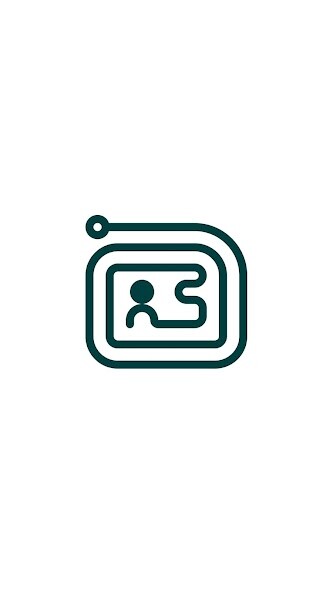
Run this app named BEEMsta using MyAndroid.
You can do it using our Android online emulator.
WELCOME
BEEMsta makes contact sharing and LinkedIn connecting effortless.
SETTINGS CONTACT INFO
Fill out your contact information in Settings/Contact info, including:
General contact information
Private contact information
Business contact information
Note: For LinkedIn field please enter your LinkedIn profile URL.
SETTINGS- CONFIGURATION
Contact sharing is made possible using NFC and Android Beam technologies on your phone.
Head to Settings to make sure NFC and Android Beam are turned on before you start using BEEMsta for contact sharing.
BEEMsta main screen color coded indicator on whether these settings are correct.
If you see green - you are good to go.
If you see red - turn on your NFC and Android Beam, either through the BEEMsta Settings/Configuration page or via searching your phones Settings.
SHARING OPTIONS
You have complete control over the information you are sharing.
Select the type of contact information you want to share.
Note that General contact information is always shared.
HOW TO SHARE
Both phones must be unlocked during sharing.Touch the back of your phone with the other phones back.
Then tap the screen when the Tap/Touch to beam message appears.
Your contacts will be sent to the other phone.
Even non-BEEMsta users receive your contact information.
HOW TO STORE
For BEEMsta users
When you receive contact information from the other phone that uses BEEMsta you will be prompted on whether you want to complete the action with BEEMsta or with phones Contacts app.
Choose BEEMsta.
BEEMsta app will show the received contacts on the screen.
Click Store to store the received contacts in your phones Contacts.
If contact information received contains senders LinkedIn URL, after you have clicked Store, you will be automatically prompted to open the URL, after which you can choose to send a connection request or perform other LinkedIn actions, such as sending a message.
For non-BEEMsta users
When you receive contact information from the other phone that uses BEEMsta you will be prompted on whether you want to complete the action with phones Contacts app.
Choose Contacts app.Contacts app will open the contact info sent from BEEMsta and you can save it.
PRIVACY
Privacy is a founding principle of BEEMsta.
No centralized data collection - all of your private data resides on your phone only.
TIPS AND TRICKS
Some phones have NFC chip at the top and some at the middle of the back side of the phone.
When you tap the phones backs, if the process does not work immediately, try to tap at different place at the back of the phone.
BEEMsta makes contact sharing and LinkedIn connecting effortless.
SETTINGS CONTACT INFO
Fill out your contact information in Settings/Contact info, including:
General contact information
Private contact information
Business contact information
Note: For LinkedIn field please enter your LinkedIn profile URL.
SETTINGS- CONFIGURATION
Contact sharing is made possible using NFC and Android Beam technologies on your phone.
Head to Settings to make sure NFC and Android Beam are turned on before you start using BEEMsta for contact sharing.
BEEMsta main screen color coded indicator on whether these settings are correct.
If you see green - you are good to go.
If you see red - turn on your NFC and Android Beam, either through the BEEMsta Settings/Configuration page or via searching your phones Settings.
SHARING OPTIONS
You have complete control over the information you are sharing.
Select the type of contact information you want to share.
Note that General contact information is always shared.
HOW TO SHARE
Both phones must be unlocked during sharing.Touch the back of your phone with the other phones back.
Then tap the screen when the Tap/Touch to beam message appears.
Your contacts will be sent to the other phone.
Even non-BEEMsta users receive your contact information.
HOW TO STORE
For BEEMsta users
When you receive contact information from the other phone that uses BEEMsta you will be prompted on whether you want to complete the action with BEEMsta or with phones Contacts app.
Choose BEEMsta.
BEEMsta app will show the received contacts on the screen.
Click Store to store the received contacts in your phones Contacts.
If contact information received contains senders LinkedIn URL, after you have clicked Store, you will be automatically prompted to open the URL, after which you can choose to send a connection request or perform other LinkedIn actions, such as sending a message.
For non-BEEMsta users
When you receive contact information from the other phone that uses BEEMsta you will be prompted on whether you want to complete the action with phones Contacts app.
Choose Contacts app.Contacts app will open the contact info sent from BEEMsta and you can save it.
PRIVACY
Privacy is a founding principle of BEEMsta.
No centralized data collection - all of your private data resides on your phone only.
TIPS AND TRICKS
Some phones have NFC chip at the top and some at the middle of the back side of the phone.
When you tap the phones backs, if the process does not work immediately, try to tap at different place at the back of the phone.
MyAndroid is not a downloader online for BEEMsta. It only allows to test online BEEMsta with apkid com.beemsta.mobile.android. MyAndroid provides the official Google Play Store to run BEEMsta online.
©2025. MyAndroid. All Rights Reserved.
By OffiDocs Group OU – Registry code: 1609791 -VAT number: EE102345621.