We provide Always visible screen shot online (apkid: com.alwaysscreenshot) in order to run this application in our online Android emulator.
Description:
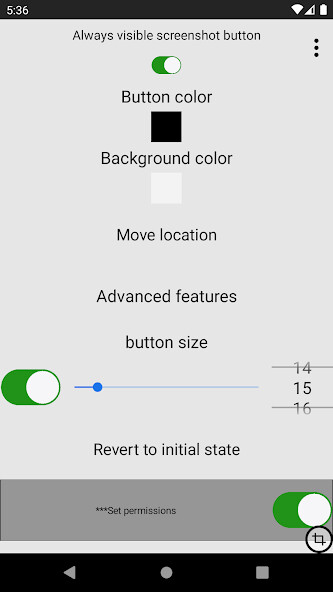
Run this app named Always visible screen shot using MyAndroid.
You can do it using our Android online emulator.
You can also use the screenshot button in the status bar.
manual:
1.
After clicking the permission button in the second line, you must activate the permission in the app to take a screenshot.
2.
The 3rd line long press option allows you to take a screenshot by pressing and holding the back button or home button.
3.
After clicking the 7th line advanced function button, you can adjust the size of the 3rd line notification bar icon from the bottom.
You can also take a screenshot from the notification bar.
4.
In addition, you can set the button color and the color of the notification bar, and press and hold the button on the screen to use the hide function.
***permission information***
1.Data accessed or collected through the AccessibilityService API
- Collect screen touch data.
It is used when using screen shot.
2.
How we use or share your data
- Screen touch information is used when using screen shot.
3.
How users express their consent clearly
- Click the Agree button to request accessibility permission.
4.
Why your app needs the AccessibilityService API and potential use cases
- Accessibility permission is required when using screen shot.
manual:
1.
After clicking the permission button in the second line, you must activate the permission in the app to take a screenshot.
2.
The 3rd line long press option allows you to take a screenshot by pressing and holding the back button or home button.
3.
After clicking the 7th line advanced function button, you can adjust the size of the 3rd line notification bar icon from the bottom.
You can also take a screenshot from the notification bar.
4.
In addition, you can set the button color and the color of the notification bar, and press and hold the button on the screen to use the hide function.
***permission information***
1.Data accessed or collected through the AccessibilityService API
- Collect screen touch data.
It is used when using screen shot.
2.
How we use or share your data
- Screen touch information is used when using screen shot.
3.
How users express their consent clearly
- Click the Agree button to request accessibility permission.
4.
Why your app needs the AccessibilityService API and potential use cases
- Accessibility permission is required when using screen shot.
MyAndroid is not a downloader online for Always visible screen shot. It only allows to test online Always visible screen shot with apkid com.alwaysscreenshot. MyAndroid provides the official Google Play Store to run Always visible screen shot online.
©2025. MyAndroid. All Rights Reserved.
By OffiDocs Group OU – Registry code: 1609791 -VAT number: EE102345621.