We provide ACTIALE et moi online (apkid: com.actiale.easyact.report) in order to run this application in our online Android emulator.
Description:
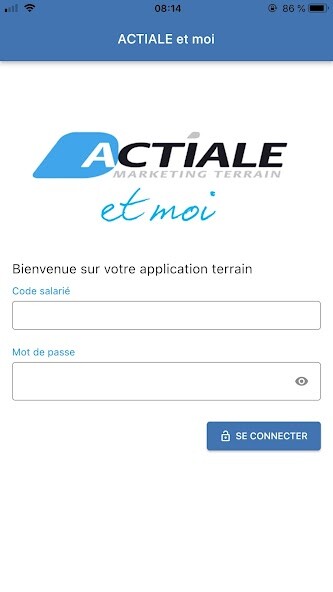
Run this app named ACTIALE et moi using MyAndroid.
You can do it using our Android online emulator.
The connection to the app is protected by identifiers.
To use the application, the user must log in.
The 1st screen of the app is the home page.
A menu bar is also located at the bottom of the screen to directly access the expected actions without going back to the home screen.
MY MISSIONS menu: The worker has access to the list of his missions and he can consult the details by clicking on it.
He will then have access to different buttons:
Before his mission, he can sign his contract by clicking on ELECTRONIC SIGNATURE.
During his mission he will be able to signal his presence (if this is requested) by touching the button REPORT MY PRESENCE (the speaker must be within a radius of 5km around the point of sale for the action to be possible).
The worker must also fill in his intervention report by touching the FILL IN THE REPORT button.
He may be asked to take photos to prove the successful completion of his mission.
After his mission, he will have to validate his intervention time and the costs incurred by touching the VALIDATE HOURS AND EXPENSES FOR PAY button.
Once the hours and costs have been validated, the mission changes to closed status.
MY PENDING ACTIONS menu: the worker has direct access to the missions for which there are still actions not carried out: SIGNATURE CONTRACT/PRESENCE/REPORT/HOURS AND EXPENSES
The user has 7 days from the date of the mission to carry out his actions.
This time limit exceeded, the mission disappears.
You must validate the action to be able to move on to the next one.
MY PAY menu: To directly access the mypeopledoc.com website
To use the application, the user must log in.
The 1st screen of the app is the home page.
A menu bar is also located at the bottom of the screen to directly access the expected actions without going back to the home screen.
MY MISSIONS menu: The worker has access to the list of his missions and he can consult the details by clicking on it.
He will then have access to different buttons:
Before his mission, he can sign his contract by clicking on ELECTRONIC SIGNATURE.
During his mission he will be able to signal his presence (if this is requested) by touching the button REPORT MY PRESENCE (the speaker must be within a radius of 5km around the point of sale for the action to be possible).
The worker must also fill in his intervention report by touching the FILL IN THE REPORT button.
He may be asked to take photos to prove the successful completion of his mission.
After his mission, he will have to validate his intervention time and the costs incurred by touching the VALIDATE HOURS AND EXPENSES FOR PAY button.
Once the hours and costs have been validated, the mission changes to closed status.
MY PENDING ACTIONS menu: the worker has direct access to the missions for which there are still actions not carried out: SIGNATURE CONTRACT/PRESENCE/REPORT/HOURS AND EXPENSES
The user has 7 days from the date of the mission to carry out his actions.
This time limit exceeded, the mission disappears.
You must validate the action to be able to move on to the next one.
MY PAY menu: To directly access the mypeopledoc.com website
MyAndroid is not a downloader online for ACTIALE et moi. It only allows to test online ACTIALE et moi with apkid com.actiale.easyact.report. MyAndroid provides the official Google Play Store to run ACTIALE et moi online.
©2025. MyAndroid. All Rights Reserved.
By OffiDocs Group OU – Registry code: 1609791 -VAT number: EE102345621.
