We provide My Transit Makers online (apkid: apple.personal.mytimetablemaker) in order to run this application in our online Android emulator.
Description:
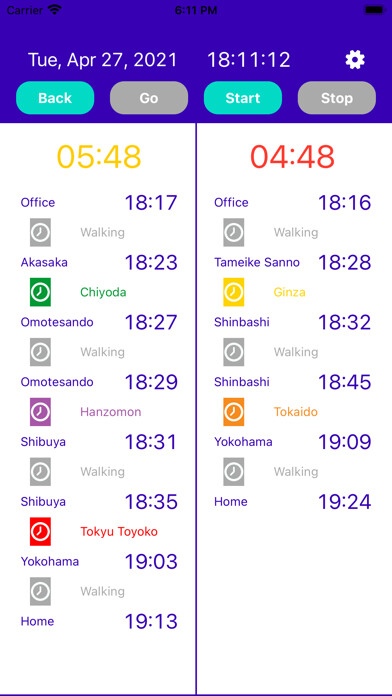
iPhone app My Transit Makers download it using MyAndroid.
[Function]
- You can make your own personal transit guide convenient for daily commuting.
- You can see the countdown to departure.
- You can see and compare 2 routes at the same time.
- You can see your route home and your outgoing route, and switch between them.
- You can resister timetables for both weekdays and weekends(*1) and switch between them.
*1 : Not supported on holidays
[How to set up]
1.
Tap the gear button on the top bar to make the following settings.
1-1) Tap Set up the number of transits on home route 1 and select the number of transits(*2).
1-2) Tap Set up the number of transits on outgoing route 1 and select the number of transits(*2).
1-3) Tap Show route home 2 , if necessary, and select the number of transits(*2).
1-4) Tap Show outgoing route 2 , if necessary, and select the number of transits(*2).
1-5) Tap back button on the top bar to return to the main screen.
*2 : Not supported over 3 times of trasfers
2.
Various settings: Tap each item to change it.
2-1) Tap Office and enter your departure point name.
2-2) Tap Home and enter your destination name.
2-3) Tap Depart Sta.1 and enter your 1st departure station name.
If necessary, set up Depart Sta.2 and Depart Sta.3 in the same way.
2-4) Tap Arrive Sta.1 and enter your 1st arrival station name.
If necessary, set up Arrive Sta.2 and Arrive Sta.3 in the same way.
2-5) Tap Line1 and enter your line name.
If necessary, set up Line2 and Line3 in the same way.
Also tap LINE COLOR SETTINGS to change the line color.
2-6) Tap Walking and select from Walking, Bicycle or Car.
2-7) Tap each clock mark and enter your each ride time.
2-8) Tap each gray rectangle and enter your required time.
Also tap SET UP TIMETABLE to set up your each timetable.
2-9) Configure the above settings for all routes.
3.
To create your timetables, add the time in the following way.
3-1) Tap the each entry field of time , and enter the departure minute and tap Register.
The departure time will be added to the entry field.
3-2) Repeat the above if necessary.
3-3) If you have the time which you want to delete, tap Delete after entering the time.
3-4) Tap WEEKEND, and set up the timetable for weekend in the same way.
3-5) Configure the above timetable settings for all lines.
[Others]
Supported OS: iOS 14.0 or Newer,
MyAndroid is not a downloader online for My Transit Makers. It only allows to test online My Transit Makers with apkid apple.personal.mytimetablemaker. MyAndroid provides the official Google Play Store to run My Transit Makers online.
©2025. MyAndroid. All Rights Reserved.
By OffiDocs Group OU – Registry code: 1609791 -VAT number: EE102345621.
