We provide PingPong Robot Bcoding online (apkid: apple.com.roborisen.bcoding) in order to run this application in our online Android emulator.
Description:
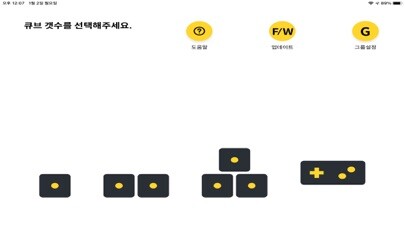
iPhone app PingPong Robot Bcoding download it using MyAndroid.
Bcoding App
Experience simple robotic engineering sequences by creating loops with your own buttons, joysticks, music and motion makers that can be controlled with the Bcoding app program.
Each robot model requires a designated link to assemble the cube.
Find the parts for G1, G2, and G3 in the box.
Cube is a single modular robot with controller, gyroscope, accelerometer, proximity sensor, additional sensor interface, stepper motor, battery and more.
1.
How to download the Bcoding app:
Download the Bcoding app from the App Store.
(App Search: Bcoding ).
2.ON/OFF and charging instructions
Press and hold the yellow power button for more than 2 seconds to turn the cube on and off.
(A beep sounds)
3.Charge
3-1.
Prepare the cube.
Attach the parts together.
3-2.Connect the charging cable to the circular disk part of the cube.
3-3.The cube and the charger are connected by a circular magnet.
More than 100 cubes can be charged at a time.
3-4.Charging time: 6 cubes/hour (charging time depends on the number of cubes).
3-5.
If the cube automatically turns off or starts to delay or there is no LED indication, the battery may be low.
4.
How to use the app
4-1.
Install the app
Download the Ping Pong APP to your smartphone or device.
(App Search: Bcoding in App Store).
4-2.
Run the app
Open the Bcoding app
4-3.
select robot model
select the Bcoding robot model.
4-4.
Assembly
Assemble the Bcoding model by referring to the APP image.
For detailed instructions, please click the 3D Modeling Guide button.
4-5.
on
After assembling the ping-pong model, press the yellow power button for more than 2 seconds to turn on all ping-pong cubes.
4-6.
First cube pairing
Check the first cube on the app screen.
Press the power button on the assembled robot in the order shown on the app screen.
When the first cube connects successfully with the smartphone, a pairing signal and beep will sound.
4-7.
Pairing different cubes
After pairing the app with the first cube, press the yellow power button on the remaining cubes (follow the order on the app screen).
4-8.
play robot
The Bcoding app provides various functions such as buttons, joystick, music mode, and motion making.
5.
Cube color
When the cube is successfully connected to the smartphone, you can distinguish each cubes LED color, specifically in the following order: red, green, blue, cyan, magenta, yellow.
6.
Cube Icon
Determine the order and position of the ping-pong cubes with various icons such as squares, triangles, circles, stars and hearts.,
MyAndroid is not a downloader online for PingPong Robot Bcoding. It only allows to test online PingPong Robot Bcoding with apkid apple.com.roborisen.bcoding. MyAndroid provides the official Google Play Store to run PingPong Robot Bcoding online.
©2025. MyAndroid. All Rights Reserved.
By OffiDocs Group OU – Registry code: 1609791 -VAT number: EE102345621.
