We provide Microsoft Authenticator online (apkid: apple.com.microsoft.azureauthenticator) in order to run this application in our online Android emulator.
Description:
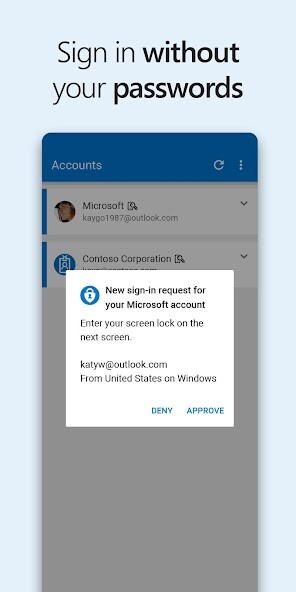
iPhone app Microsoft Authenticatusing MyAndroid.
Use Microsoft Authenticator for easy, secure sign-ins for all your online accounts using multi-factor authentication, passwordless, or password autofill.
You also have additional account management options for your Microsoft personal, work or school accounts.
Getting started with multi-factor authentication
Multi factor authentication (MFA)provides a second layer of security.
When enabled, during login after entering your password, youll be asked for an additional way to prove its really you.
Either approve the notification sent to the Microsoft Authenticator, or enter the one-time password (OTP) generated by the app.The OTP codes have a 30 second timer counting down.
This timer is so you never have to use the same time-based one-time password (TOTP) twice and you dont have to remember the number.
The OTP doesnt require you to be connected to a network, and it wont drain your battery.
You can add multiple accounts to your app, including non-Microsoft accounts like Facebook, Amazon, Dropbox, Google, LinkedIn, GitHub, and more.
Getting started with passwordless
Use your phone, not your password, to log into your Microsoft account.
Just enter your username, then approve the notification sent to your phone.
Your fingerprint, face ID, or PIN will provide a second layer of security in this two-step verification process.
After youve signed in with two factor authentication (2FA), youll have access to all your Microsoft products and services, such as Outlook, OneDrive, Office, and more.
Getting started with autofill
Microsoft Authenticator app can also autofill passwords for you.
Sign-in on the Passwords tab inside the Authenticator app with your personal Microsoft account to start syncing passwords, including the passwords saved in Microsoft Edge.
Make Microsoft Authenticator the default autofill provider and start autofilling passwords on apps and sites you visit on your mobile.
Your passwords are protected with multi-factor authentication in the app.
You will need to prove yourself with your fingerprint, face ID, or PIN to access and autofill passwords on your mobile.
You can also import passwords from Google Chrome and other password managers.
Microsoft personal, work or school accounts
Sometimes your work or school might ask you to install the Microsoft Authenticator when accessing certain organization resources.
You will need to register your device to your organization through the app and add your work or school account.
Microsoft Authenticator supports cert-based authentication by issuing a certificate on your device.
This will let your organization know that the sign-in request is coming from a trusted device and help you seamlessly and securely access additional Microsoft apps and services without needing to log into each.,
MyAndroid is not a downloader online for Microsoft Authenticator. It only allows to test online Microsoft Authenticator with apkid apple.com.microsoft.azureauthenticator. MyAndroid provides the official Google Play Store to run Microsoft Authenticator online.
©2025. MyAndroid. All Rights Reserved.
By OffiDocs Group OU – Registry code: 1609791 -VAT number: EE102345621.
