We provide Arranging Coins and Notes AUD online (apkid: apple.com.bloomingkids.orderbyaus) in order to run this application in our online Android emulator.
Description:
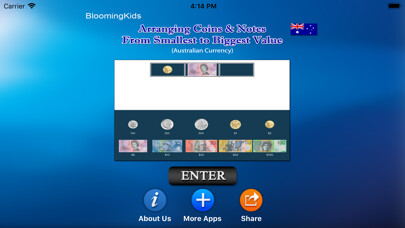
iPhone app Arranging Coins and Notes AUD download it using MyAndroid.
This app helps the student to identify coins and notes and understand the value of each coin or note.
A coin or note appears in the first box, and the student is asked to click on the next two coins or notes that follow in ascending order.
This program can be used by kindergarten children or learning-disabled (autistic or with other disabilities) children of various ages.
Settings for Arranging Coins and Notes from Smallest to Biggest Value:
Settings is located at the bottom left corner of the screen.
If the therapist/parent needs to adjust the settings, click the Settings to make the settings box disappear or reappear.
Prompt (Blink)
This is checked by default.
If the student fails to click the correct coins or notes within ten seconds, the program guides him/her to the correct coin or note by making the coin or note blink.
This is available for Training mode but disabled for Test mode.
Here, the student can test him/herself.
Prompt and Congratulatory Animation are disabled.
The test results are recorded and Report becomes enabled.
Prompt(Blink)
This is checked by default.
If the student fails to click the correct coins or bills within ten seconds, the program guides him/her to the correct coin or bill by making the coin or bill blink.
Numerical Label under Coin or Note
When this is checked a numerical label appears under each coin or note.
No Label under Coin or Note
When this is checked no label appears under the coins or notes.
Display Coins and Notes in Ascending Order or Random Order
The coins and notes at the bottom of the screen appear in ascending order of value or in random order.
This is a toggle switch if the notes and coins are listed in random order, clicking this button will change the display to ascending order, and vice-versa.
Congratulatory Animation
This box is checked by default.
This is available only for the Training mode.
When this is checked, clicking the correct value invites a congratulatory animation.
This animation runs for ten seconds.
Click anywhere on the screen or press space bar to stop the congratulatory animation.
Uncheck the box if the student doesnt need congratulatory animation.
Done
Click on the Done button to close Arranging Coins and Notes from Smallest to Biggest Value and return to the main program.,
MyAndroid is not a downloader online for Arranging Coins and Notes AUD. It only allows to test online Arranging Coins and Notes AUD with apkid apple.com.bloomingkids.orderbyaus. MyAndroid provides the official Google Play Store to run Arranging Coins and Notes AUD online.
©2025. MyAndroid. All Rights Reserved.
By OffiDocs Group OU – Registry code: 1609791 -VAT number: EE102345621.
