We provide Monetary Mobile online (apkid: monetary.mobile) in order to run this application in our online Android emulator.
Description:
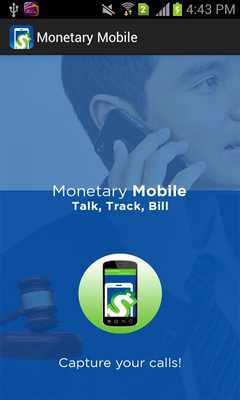
Download this app named Monetary Mobile.
Busy professionals lose too much money by forgetting to bill for calls on their smart phones.Monetary Mobile allows you to immediately capture and describe your calls.
It's free for 10 days (then annual subscription at $29.99).
The app triggers when you disconnect a call and takes you to the billing screen so you can enter a description.
Instructions:
1.
Setup:
After initial installation, the setup screen automatically appears.
Enter email addresses for people you want to receive your call descriptions (if there is more than one separate with a comma).
Press "Done" and the app will exit.
(Return to the Setup screen via the Menu if you need to make changes later.)
2.
Menu:
This contains access to all screens except the “Billing” screen (default screen).
Tap the menu icon at the upper left corner on most screens.
Return to the “Billing” screen by pressing the menu icon again.
3.
Making/Receiving Calls; Confirmation Screen:
After you disconnect from a call, a screen will pop up to ask whether you want to bill the call.
Select yes or no.
If yes, the "Billing” screen appears.
4.
Billing (Call Description) Screen:
The app automatically captures the number, time, length and date of call and allows you to enter a description by text or voice memo, using the following buttons or fields.
4.1.
Add Voice Memo:
Use this for speed and less distraction.
Press to record - it turns green - when finished, press to stop recording - it turns red.
Bypass all text input fields by pressing the "Send Now" button at the bottom of the screen.
Your voice memo attaches to your email as an MP3 file.
4.2.
Client Name:
You may call many people on behalf of your client(s), so the client name will not always be the actual caller.
Enter the client name in this field.
4.3.
Caller Name:
If your caller is in your contacts, the name will populate in this field.
If not, after you enter it, the caller’s name will be added to your contacts.
4.4.
Notes:
Enter call description in this field by text input.
When you press “Done” (on the keyboard), the description will be sent by email (as described in section 4.5).
Pressing the “Done” button on the keyboard will eliminate the need to press the “Send Now” button at the bottom of the Billing screen.
4.5.
Send Now:
After you press "Send Now,” a screen will pop up with a list of tools (apps) designed to send your email (e.g., Dropbox, Evernote, Gmail, Google Drive).
Select one and the description will be emailed.
A copy will be saved in your email’s “sent” box or in the cloud storage folder you choose.
You must use one of these apps to send your email, much like you have to use the text app in order to send texts.
We recommend Gmail for emails.
5.
Call Log:
The call log contains a list of all calls from the date you downloaded the app.
Go here if you need to add a description for any of the calls you may have missed before; tap onto the call you need to describe and the Billing screen will reappear.
6.
Reports:
This screen will allow you to run reports by:
*Caller, with a date range;
*All calls within a date range; and
*Calls without descriptions (or unbilled).
Enter search information and press "Go." Just pressing the “Unbilled” calls button without a date range will list all calls that have no descriptions.
Tap into the number that needs to be billed and the Billing screen will appear.
You can email all reports except the unbilled calls report; reports are stored in spreadsheet format.
(If you get interrupted while entering information about a call (for instance, another call comes in), you can select the call from the Unbilled Calls report or you can go into the Call Log to select the call and re-enter the information.)
7.
Purchase History:
This shows the dates you downloaded and purchased the app and when your app is due for the annual subscription.
8.
Contact Us:
Please notify us of any problems, comments, or suggestions to improve your experience.
9.
Exit:
Press to leave the app while in the menu.
Updates:
New release!Â
Â
Free download Android Monetary Mobile from MyAndroid.net
MyAndroid is not a downloader online for Monetary Mobile. It only allows to test online Monetary Mobile with apkid monetary.mobile. MyAndroid provides the official Google Play Store to run Monetary Mobile online.
©2025. MyAndroid. All Rights Reserved.
By OffiDocs Group OU – Registry code: 1609791 -VAT number: EE102345621.